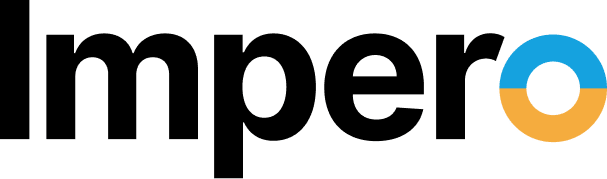Technology has radically changed the way people think about work in 2022. Although many people still commute from home to a workplace, more and more remote workers are doing their jobs anywhere with an internet connection. Others work flexible hours, splitting time between their home and office.
Just as technology has created a flexible idea of the workplace, computer software has also had to adapt to the needs of flexible and remote workers. Let’s examine the two sides of the most common remote desktop software solutions: remote assistance vs. remote desktop.
Remote Assistance vs. Remote Desktop
In Windows-based computers, there are two different scenarios for making RDP connections: remote assistance and remote desktop. Both options are similar in that they require a remote connection. However, the difference between remote desktop and remote assistance comes down to your specific needs.
Remote Assistance
Remote assistance refers to a connection that is intended to provide technical support from a distance. In this mode, a user who is sitting at his or her computer can invite a technician to see what is happening on the screen remotely. The remote user receives an invitation from the host and cannot log in without responding to it.
If allowed within the settings of the host computer, the remote user can also share control of the host computer, opening files, accessing information and inputting data by mouse and keyboard. This is extremely helpful for an IT professional who can handle a problem from a distance by running scans or checking the registry. While this type of connection originated within the confines of a LAN, remote assistance is now possible over the internet regardless of the users’ locations.
An important distinction in remote assistance vs. remote desktop is that both the host user and the remote user are seeing the same screen. Both can take part in the process.
Remote Desktop
Remote desktop refers to the connection made when a user obtains full access to a host computer or device from a distance. For example, a user connects to their work computer from a personal computer at home.
In a typical Windows remote desktop connection, the host computer’s screen locks when the session begins. Only the remote computer will see any video output. Although viewed on a remote screen, the host computer does all the processing. The user only sends keyboard and mouse input, and the host computer only sends back video and audio output. If someone makes a remote connection and saves a file to a hard drive, it will be on the hard drive of the host computer and would have to be transferred to the remote computer when the connection has ended.
A remote desktop connection is mostly about productivity. It allows an employee to connect to his or her computer and access files from somewhere else in the workplace or, with some configuring via the internet. In short, remote desktop aims to increase efficiency whereas remote assistance facilitates technical support.
Remote Assistance vs. Remote Desktop: Setting Up the Connection

In considering the difference between remote desktop and remote assistance, the means of connection is an important factor. Because each mode has a different function, the connections between each mode vary. One commonality is that the host computer must set up the connection. Typically, the host computer needs to give permission to accept a remote connection.
These kinds of connections were originally designed for use within a business’s LAN as opposed to connecting to computers across the country. This is especially true for remote assistance, which allows IT professionals to work on a computer without leaving their offices.
Now with the help of a remote access app, remote connections can be successfully carried out between nearly any devices that have internet connections.
How to Connect Remote Assistance
Remote assistance involves users on both ends of the connection: both at the remote station and at the host computer. Advanced software allows a technician to troubleshoot multiple computers at once, or even have a few technicians connect to the host machine at the same time if the problem is really complex.
Here is what the process for establishing a remote assistance connection will look like:
- The host user sends an invitation to the technician.
- The technician, using the remote computer, must accept this invitation in order to gain access to the host computer.
- Depending on the configuration, the host user may choose to simply share their screen or give full control over to the technician.
- The connection continues until either side ends the session.
How to Connect Remote Desktop
A Windows remote desktop connection involves a single user operating another computer at a distance, which means the connection process is going to look a little different:
- Prior to leaving the host computer, the user must navigate to the control panel and toggle the option to allow remote access.
- Once the host computer is configured to allow remote access, the user must have proper credentials at the ready.
- From the remote computer, the user is prompted to enter the IP address of the host.
- Then, the user is prompted to enter the login credentials of the host.
- At this point, the remote screen displays information from the host computer, allowing the user to interact with it like normal, even if the computer is miles away.
Remote Assistance vs. Remote Desktop: Security Needs and Concerns
In terms of remote control security, how does remote assistance differ from remote desktop? While making remote connections is important for proper support and productivity, it also opens a computer and the business that owns it to heightened security risks. This is one of the dangers of using remote connections outside of a LAN. No matter where you land when making a remote assistance vs. remote desktop decision, the host computer is only as safe as the user who allows the connection.
Security Concerns of Remote Assistance
In looking at security threats of remote desktop vs. remote assistance, they’re both vulnerable to cyber-attacks. But when it comes to the security of remote assistance, the primary difference is the nature of the connection. Unless the host user is acting improperly, there is always someone on either side of the connection. The host user must invite the connection and monitor it throughout the session.
In addition, when someone is giving remote desktop assistance and wants to take control of functions like the keyboard and mouse, it’s important to make sure the host user actively grants those permissions.
Security Concerns of Remote Desktop
Employees often use remote desktop to connect to a work computer from home or on the road. However, this can lead to dangerous security breaches if precautions are not taken. It’s important to make sure remote workers use a VPN or something similar to keep connections encrypted–and monitor the network for unusual activity. If the remote user’s device is compromised, it could allow a malicious actor easy access to the corporate network.
If a cybercriminal can obtain the IP address of a computer that can make RDP connections, that person then only needs to obtain the login credentials. If an employee uses a weak password, a criminal can log in and potentially access information and data on the work computer–or elsewhere on the network. This is why many IT teams implement strong authentication protocols, such as multi-factor authentication, to make sure any users who try to remotely connect are actually who they say they are.
Impero Connect for Remote Connections
If you are evaluating the benefits of Windows remote assistance and remote desktop in 2022, you may want to look at an RDP alternative. Impero recognizes the need for a variety of remote connections beyond the LAN network. RDP’s most common uses come with well-known risks which is why considering all options before you select your software is important.
Impero Connect gives businesses secure remote support software that controls both the access and abilities of remote connections. Some of the features that make Impero a better choice in the remote assistance vs. remote desktop comparison include:
- End-to-end encryption: Both sides of the connection remain secure.
- Role-based access controls: Administrators limit which employees can access which computers.
- White-listed applications: Administrators can limit the applications available to a user during a remote session.
- Video logging: Impero Connect can record videos of remote sessions to help monitor issues and check for security breaches.
- Simple cross-platform access: Users can make connections between devices on multiple platforms.
Impero can give you the flexibility you want with the security you need for your business’s remote connections. If you want to see for yourself, sign up for your Impero Connect free trial today.