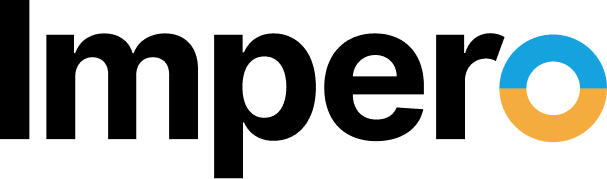What Is Google Manifest V3?
Google is making changes to how the Chrome web browser works with extensions. Manifest V3 is a significant change from Google, designed to improve the security, privacy, and performance of extensions. Changes will impact how extensions interact with external services and applications, like those from Impero.
Google describes Manifest V3 as “the latest version of the extensions platform”. Beginning in June 2024, Google will begin phasing out support for extensions using Manifest V2 in favor of the newer Manifest V3 technology. The migration is due to be completed by June 2025.
For Impero customers, these changes will impact web filtering, classroom management, and device monitoring features. Impero is actively developing new extensions to incorporate the changes required by Manifest V3, but until that development is complete, customers will need to maintain Manifest V2 extension availability. Impero expects to release new Manifest V3 extensions before the June 2025 deadline.
To learn more about Google’s Manifest V3 migration, please refer to Google’s articles on the Chrome for Developers website.
What Do Impero Customers Need To Do?
For ChromeOS Devices
To continue using Impero software on ChromeOS devices (Chromebooks), Enable Manifest V2 extensions in your Google Admin Console as soon as possible, but definitely before June 2024. To enable Manifest V2 extensions from the Google Admin console:
- Sign in to admin.google.com with your Google administrator account
- Navigate to Devices > Chrome > Settings
- From Settings, click on “User & browser settings”
- From User & browser settings, scroll down to “Apps and extensions”
- Click on “Manifest V2 extension availability”
- Set the configuration option to “Enable manifest V2 extensions”
- Click Save




Note: it is important to repeat these steps for all organizational units where a ContentKeeper, Impero, or Netop extension is deployed. Sub OUs may inherit settings from their parent OUs, but we recommend confirming settings in each organizational unit to make sure the settings are correctly applied.
For Windows & macOS devices using Google Chrome or Microsoft Edge
Impero Education Pro, Impero Classroom, Impero Wellbeing, and Netop Vision require a browser extension for full feature functionality.
To maintain full functionality for these products, Manifest V2 extensions will need to be enabled via a Windows Registry key or a macOS preference file.
0 = Default browser behavior
1 = Manifest V2 is disabled
2 = Manifest V2 is enabled
3 = Manifest V2 is enabled for forced extensions only
Instructions for updating extension support on devices using the Google Chrome browser can be found at: ExtensionManifestV2Availability.
Instructions for updating extension support on devices using the Microsoft Edge browser are available at: Control Manifest v2 extension availability
Which Products & Extensions Are Affected?
ContentKeeper
- CKAuthenticator – https://chromewebstore.google.com/detail/ckauthenticator/jdogphakondfdmcanpapfahkdomaicfa
- CKAuthenticator G3 – https://chromewebstore.google.com/detail/ck-authenticator-g3/odoanpnonilogofggaohhkdkdgbhdljp
- CK-Express TP – https://chromewebstore.google.com/detail/ck-express-tp/allahmdcdojnlikmpkdpcopgmjfdafch
Impero Classroom & Wellbeing
- Impero Backdrop – https://chromewebstore.google.com/detail/impero-backdrop/jjpmjccpemllnmgiaojaocgnakpmfgjg
Impero Education Pro
- Impero Education Pro – https://chromewebstore.google.com/detail/impero-education-pro/pdmhilamamchgnnipghbjakjpbenbcdj
- Impero Cloud Extension – https://chromewebstore.google.com/detail/impero-cloud-extension/jeddnlnhbnhbpojpebckcgongkiijobk
- Impero Client Extension 8.6.23 – https://chromewebstore.google.com/detail/impero-client-extension-8/jonmpbbljdciehhpdfmdiapidmnogkcp
Netop Vision for Chromebooks
- Netop Vision Student Extension – https://chromewebstore.google.com/detail/netop-vision-student-exte/hppkmolfkplaopacolakfekiejedjapl
Netop Vision and Vision Pro
Do You Need Help?
Impero customers who need assistance enabling Manifest V2 extensions can reach out to the Impero support team and submit a request. Please visit the Impero Customer Portal to submit help requests at: Submit a request – Customer Portal (imperosoftware.com)