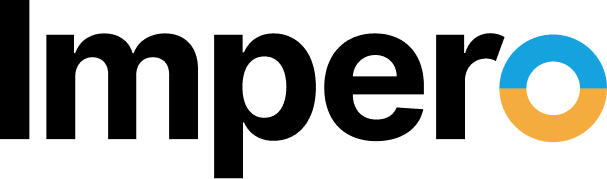In this day and age, remote desktop software is becoming more and more common in the workplace. Many businesses use it to help expedite day-to-day processes like providing user support and addressing remote software issues.
Whether you’re already using remote desktop software in your business or thinking about adding it into your workflow, it’s important to know how to keep it as secure as possible to protect your company and sensitive information.
It may seem obvious, but remote desktop access is only as secure as the software and processes you’re using to implement it. Not all remote desktop software is created equal. Still, no matter what software you’re using, there are some easy ways to make sure you’re keeping it secure. Take a look at the tips below to ensure you’re using remote desktop in the most secure way possible.
Keep Track of Access
Providing access is a fundamental aspect of remote desktop software. At its most basic level, this is the service it provides. The ability to access the desktop of a remote device and interact with the keyboard, video screen and mouse of that distant computer as if you were sitting right in front of it.
Here’s an example of a common use of remote desktop access. One of your clients is having trouble installing an update you recently released. After going through the regular troubleshooting steps with them via chat, they are still unable to complete the update. With a few clicks, remote desktop software will allow you to view the desktop of their computer, allowing you to see exactly what is on their screen (including any error messages or indicators) so you can identify the issue.
Once you’ve diagnosed the problem, remote desktop software allows you to take control of the computer. Some solutions even allow you to elevate user permissions so you can take administrator access and further troubleshoot or fix the issue.
The best way to make sure this process stays secure is to keep track of the access that is being provided to various parties. Your remote desktop software should never automatically allow someone to access your device. It is vital to know that the only people who are authorized to get access are the people you’ve granted express permission to do so.
Since remote desktop sharing often comes with administrator privileges, the importance of this step cannot be overstated. Never provide desktop access to someone you don’t trust. Remote desktop software is a powerful tool. When used properly, it can expedite troubleshooting and resolving issues and save tons of time and headaches. All of this is due, in part, to the level of access it provides.
However, if you inadvertently provide remote desktop access to an untrusted party, they might have enough permissions to install malicious software and viruses directly to your device. Impero Connect is one of the leading remote desktop software solutions in the industry because of the authentication and authorization options it includes.
Clever, Efficient, and Secure
Of course, manually approving access every single time someone attempts to log in to a device remotely isn’t the most efficient option (though it is the most secure – and it’s good to have as a backup when extra security is required).
In many remote desktop software environments, requiring access approval every single time would be hugely time consuming for IT staff. This is where clever, efficient, and secure methods of providing access come into play.
Role-Based Permissions
With Impero’s proprietary remote desktop software you can implement role-based access controls and permissions. In this scenario, you create specific roles for your users and assign a specific set of permissions for each role.
Once roles have been defined and then assigned to your users, the software checks to make sure the person requesting a remote desktop session should have access. Once access has been granted, the role assignment further controls the permissions they have during the session. The administrator simply defines the roles and assigns them to users, the software handles the rest.
With role-based access, your network and data stays secure while tasks are resolved quickly and efficiently.
Granularity
The ability to set strong access controls and user permissions is a key element to making remote desktop software efficient and secure. The more granular those controls are, the higher your security and better your efficiency will be. Though the idea is fairly straightforward, not all remote desktop solutions provide granular access control.
Within trusted environments, you want to control not only who can access the system, but what they can do with that access. Granularity allows you to dictate what a user can accomplish.
Some users may only need to view a remote screen, while others need full control of the keyboard and mouse. Should the remote user be able to transfer files or access components behind the scenes (e.g. registry, bios, command prompt)? Having software with granular controls and permissions takes your security and efficiency to a whole new level.
Authentication
As you provide additional permissions and access to your device, you need to be certain that the users with access are who they say they are. Detailed authentication is central to any secure remote desktop software solution.
To keep your device as secure as possible, Impero offers several different authentication protocols, including multifactor authentication (MFA) so you’ll have complete peace of mind when providing remote access.
Logging and Tracking
One additional layer of security that Impero provides with our remote desktop software is the benefit of comprehensive audit trails. In the unlikely event that something does go wrong, having as much information as possible about exactly when and where the issue arose is key to fixing the problem.
A secure remote desktop solution will track every event and activity that takes place during the remote access session. Impero even offers screen and video recording capabilities for advanced session logging.
Seamless Security
Obviously, security is supremely important in any business networking environment. But, as is the case with all tech, security is only useful if it’s seamless as well. The idea of seamless security is simple: secure processes will only work if people actually use them – and people will only use them if the processes are easy to use.
Impero’s remote desktop software integrates with Active Directory, RADIUS, Smart Cards, RSA SecureID and others so you can take advantage of additional control and security within your current network setup. Having to remember 16 different passwords is a problem – one that would keep users from using the additional security and features provided by a remote desktop solution.
With this level of integration, Impero’s remote access works with the passwords and permissions you’ve already set up, and your remote desktop access just became a lot more effective.
Secure and Healthy Remote Desktop Software
Remote desktop software is an important part of doing business, and the decision of which remote access solution to choose shouldn’t be taken lightly. When it comes to providing administrator access and system-level permissions to anyone other than the device’s owner, you want to be positive your remote desktop access provider has made security a top priority.
Make sure you take all the steps necessary to ensure the remote access environment is as secure as possible. At Impero, we’ve always prided ourselves on security. We know how important security is to your business, so we’ve made providing truly secure remote desktop software our business.